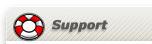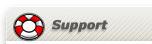| |
| |
 |
| Condition: |
Robot can not be power on |
| Solution: |
 For DRK8080, X80, X80-H robots: For DRK8080, X80, X80-H robots:
Step 1: turn off the robot, take off the battery pack from robot.
Using multimeter to measure the battery pack voltage.
If voltage reading is over 7.5V, Go to Step 2.
If voltage reading is around 7.2V, recharge the battery pack 5 hours and try again.
If voltage reading is 0~6V, purchase replacement battery pack.
Step 2: check the connection state between battery connector to controller board, make sure them
connect well; and then plug in the battery pack, turn on the robot again. please contact us
at Support@drrobot.com if the problem can not be solved.
 For Sputnik, Scout, i90, Sputnik2, Scout2 robots: For Sputnik, Scout, i90, Sputnik2, Scout2 robots:
Step 1: turn on the robot, plug in 3-Pin charger unit plug. charge the robot 5 hours.
Step 2: turn off the robot, unplug the charger unit plug. turn on the robot again. please contact us
at Support@drrobot.com if the problem can not be solved.
 For Sentinel, Sentinel2 robots: For Sentinel, Sentinel2 robots:
Step 1: turn on the robot, push the red button on the charger station to turn on charger station, plug
the robot into charge station; charge the robot 5 hours.
Step 2: take off the robot and turn off the robot, after 10 seconds, turn on the robot again. please contact us
at Support@drrobot.com if the problem can not be solved.
 For e100 robot: For e100 robot:
Please contact us at Support@drrobot.com to get the detail troubleshooting guide.
|
|
 |
 |
| Condition: |
Can not receive any data from robot |
| Solution: |
| Step 1: | If you changed any setting of router or wireless module, go to Step 2, otherwise, go to Step 3. |
| Step 2: | Recover the original setting, for WiFi module configuration information, download this document.
|
| Step 3: | Make sure the router is power on and the robot battery pack are fully charged; also check your computer network connection state. |
| Step 4: | run cmd.exe and ping the router IP, 192.168.0.200 (Default IP). If you can not ping it, download router setting guide here and reconfigure it. |
| Step 5: | run cmd.exe and ping the WiFi module IP (IP listed on the robot's bottom label). if you can not ping it, download WiFi module configuration document here and reconfigure it. |
| Step 6: | Make sure the robot IP and Port number in gateway program are correct and try again.
| | Step 7: | Please contact us at Support@drrobot.com if the problem can not be solved. |
|
|
 |
 |
| Condition: |
Robot can not go straight |
| Solution: |
 For X80, X80-H, Sputnik, Sentinel robots: For X80, X80-H, Sputnik, Sentinel robots:
Motor Calibration Board is required to solve this problem. If you do not have this board on robot, please contact us at
Support@drrobot.com. otherwise, please refer to User Guide to calibrate the motors.
 For other model robots: For other model robots:
Please contact us at Support@drrobot.com to get the detail troubleshooting guide.
|
|
|
|
 |
|
|